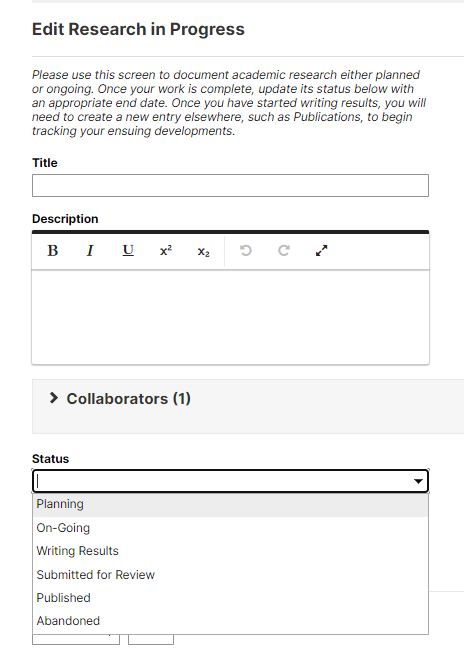Below are five suggested steps to follow while updating information within Watermark Faculty Success (WFS) relevant to annual reviews.
1. Ensure publications are updated with status corresponding to date
Two of the most significant fields within Publications are "Status" and "Date Accepted/Published." For entries to be reported accurately, the status must have the appropriate corresponding date.
For example, a publication with status "Published" must have a "Date Published" entry, and an "Accepted" entry must have a "Date Accepted." If there is no date, regardless of status, the entry will not appear in reports covering a specific date span. Year is the only entry needed; month and day are optional.
From the Manage Data screen, users can click the Publications link and see a list of all entries. Users can customize which data points are visible (title, status and date published, etc). Confirm that the status has the appropriate date. Users can also search the different databases for other personal publications, and import BibTex files to create new entries.
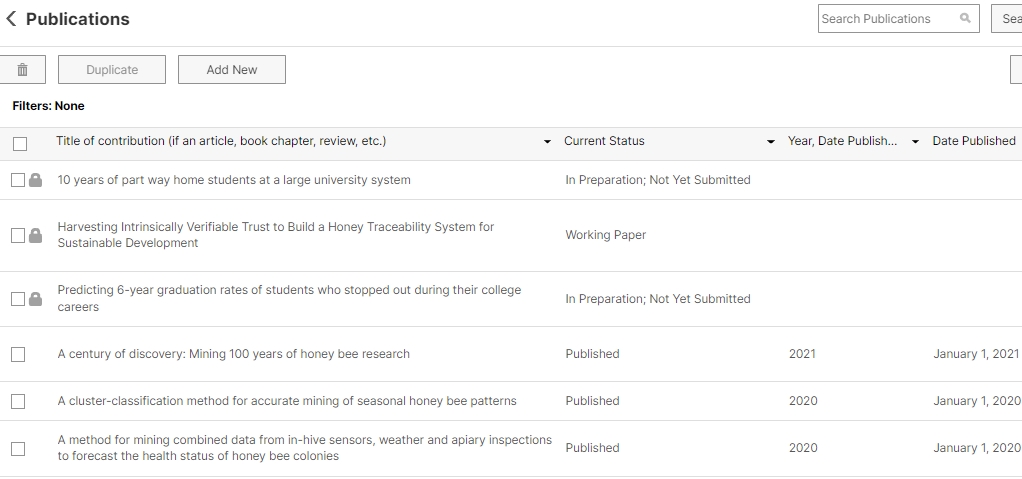
2. Check the end dates on Service activities
There are two service screens, one dedicated to campus activities and another to professional and public. Similar to the Publications screen, both list all entries by Committee/Event Name, position and dates served.
For existing entries, confirm service dates are correct. If a term has ended, edit the entry to include an end year. Any entry without an end date will be displayed as "- Present."
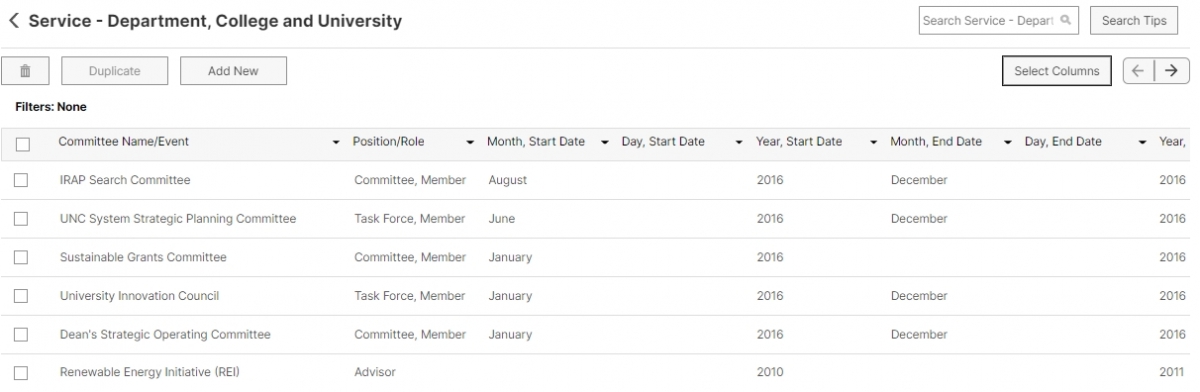
3. Confirm grant information
Ensure all grants, contracts or sponsored research have been added to your record. Unlike AGrants, Watermark Faculty Success is meant to record the total amount of an award at the time of its inception. AGrants only records grant totals as they are received by the university.
4. Review Presentations/Performances and Exhibits
Similar to other suggestions above, make sure all entries have appropriate dates entered.
With regard to Artistic and Professional Performances and Exhibits, the screen allows individual users in a collaborative project to only enter their specific information relevant to their role. There is no need for co-collaborators to be entered. For example, if a user directed a campus production, they do not need to list the roles of colleagues who also participated in that same event.
To allow for more accurate reporting of specific events with multiple on-campus collaborators, there are four fields at the bottom of the screen reserved for completion by a director or coordinator of an event. This allows for DM to create a report listing individual events during a specific time period.
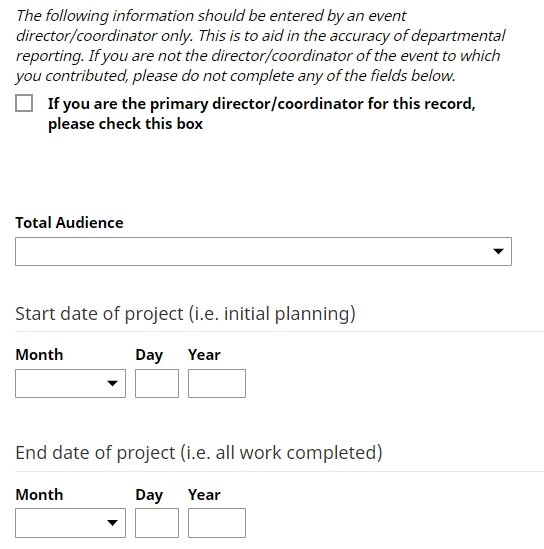
5. Update Research in Progress (not applicable for COB)
This screen often causes confusion. It is meant to better aid faculty in documenting research efforts.
In brief, if research is still in the "gathering information" phase it could be recorded here. The screen includes options for Status and Date Research Completed. The purpose of this screen is to document ongoing research efforts prior to the development of a working paper. It is also meant to record efforts that may not have led to publication. For example, a research thesis may have been abandoned, but a user still wants a record of time invested pursuing it.
Once research is complete and a working paper is being written, entries on this screen should be closed. The working paper should then be defined by an entry on the Publications screen.
The "Status" field allows users to describe a project as planning, on-going, writing results, published or abandoned. "Date Research Completed" aids in reporting those entries (if desired) within an appropriate time period. Without that date, entries will be displayed in perpetuity.